Auto-registration
Zabbix auto-registration is a predefined action that Zabbix should take with any newly identified device.It is an action or series of actions Zabbix does based on matching predefined conditions related to the Host Name, any defined Host Metadata, or the Proxy the Host is connected through. It is most often used to identify characteristics about a machine and assign it to the appropriate Host Group(s) and/or assign the appropriate template(s) for monitoring that machine.
Auto-registration actions are NOT cumulative, so you do not create one for each OS, and another for each application, and another for each location, and layer them.Instead, you must fully define the machine to match only one auto-registration action.Any changes to this base must be made after the machine is registered.
Create an auto-registration Action
To create an auto-registration action, first navigate to Configuration>Actions; then, in the Event Source dropdown, change the selection to “Auto registration”.

Press the Create Action button, and then on the Actions screen give the Action a descriptive name.
Next, you need to choose your condition.I tend to use Host Metadata because I define that in the Agent and I don’t have to rely on others to follow a naming standard.This is particularly important when you run into a situation like I did recently where one company buys another, and the standards are not the same (or in one case, didn’t exist).However, if you are able to rely on a naming standard, Host Name is very likely a good choice as well - especially if you can use both to further enhance your Auto-registration granularity.
Once you have your condition, press the Add link (I always forget this and press the Add Button, which does nothing because no condition was added yet!).If you have additional conditions, you can add them as well.When done, press the Add button.
The key to making all this work is the next step - Click on the Operations Link near the top of the form.I leave the notification information alone, though you could always modify it to meet your needs.The key part is the Operations section.Press the New link.As with conditions, you can add several operations to this page.The first one I will walk through is Adding it to a Host Group.
In the Operations details, change the Operation type to Add to host group, then in the Host groups line, add as many appropriate Host Groups as you need to.
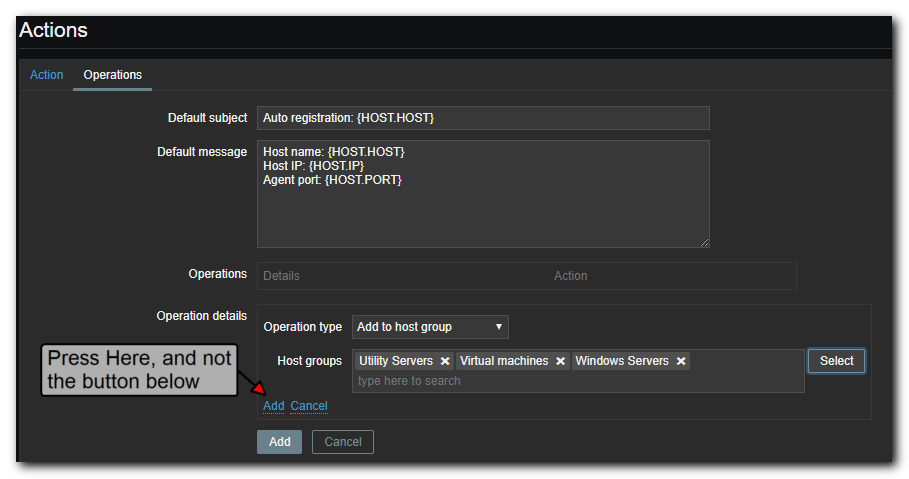
Next, add another operation and change the type to Link to Template. Here, you want to apply all appropriate templates for this type of machine.
Finally, if you want Zabbix to discover running services and add them to monitoring automatically, add a third operation for Set host inventory mode and set it to Automatic.
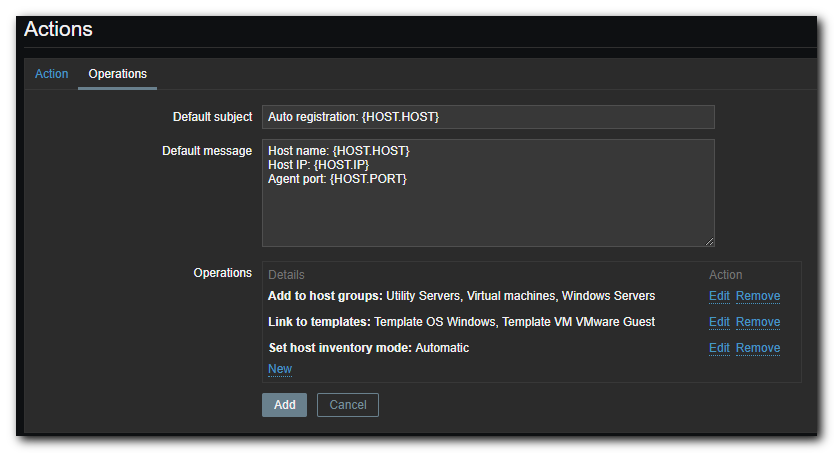
There are other options for you to discover and configure if appropriate for your situation, however, I do not use the others at this time.
